Remote Deposit Capture
Starting June 9, the TowneBank Remote Deposit Capture system will be the only remote deposit option for your business checks. By now, you should have had an appointment with our partners at Benchmark Technologies to install the necessary software and drivers so you can begin using the system. If you have not yet had an appointment, please use this scheduling link to set up a time with Benchmark Technologies. Please note that if you have not yet installed the TowneBank software, you will need to visit a local TowneBank office to deposit checks.


Logging In
On Monday, June 9, you received an email with your User ID and instructions on how to set up your password. We recommend that you log into the system as soon as you receive the email with your credentials. You can find detailed login instructions here.
Scanning Your First Checks
You will need to run the TowneBank WebScan application Benchmark Technologies installed during your appointment before scanning checks.
- Go to your desktop and locate the WebScan icon, double click it to run the application.

- You should see WebScan running in your system tray. If so, you're ready to start using the system.
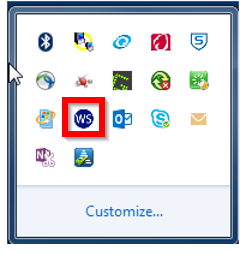
Need Help? Please contact our Treasury Member Care team at 844-638-6724, M-F, 8:30 AM - 6:00 PM if you require any assistance.
TowneBank Remote Deposit Capture System Benefits
Extra time to make deposits, robust reporting, the ability to submit an unlimited number of deposits, and more!
Frequently Asked Questions
-
Yes, on Monday, June 9, you should have received an email that included your UserID and instructions to set up your password. If you do not log in within three days of receiving this email, you will need to call our support team to have a new one sent to you.
We will make every effort to ensure your user ID stays the same; however, in some cases, we may need to assign you a new one. -
You will need to run the TowneBank Webscan application Benchmark Technologies installed during your appointment to begin scanning checks. Use the instructions below to get started.
- Go to your desktop and locate the WebScan icon, double click on the icon to run the application.

- You should now see the WebScan application running in your system tray.

- Go to your desktop and locate the WebScan icon, double click on the icon to run the application.
-
Please contact Treasury Member Care at 844-638-6724 and select option 1 for Remote Deposit Assistance.
-
Initial login emails were sent on Monday, June 9.
If you haven’t received an email from TowneBank by this date, please contact your Remote Deposit Administrator to verify your email address and reset your password. -
If you did not make an appointment prior to June 9 to update your workstation’s software, you can use the link below to schedule one with our partners at Benchmark Techologies.
Schedule my Appointment -
You will need to contact your Remote Deposit Administrator to modify your entitlements.
-
Please contact our Treasury Member Care team at 844-638-6724, M-F, 8:30 AM - 6:00 PM. You can select option 1 to reach the Remote Deposit team.
-
No, you will have to establish a new password and security questions at the time of your first login on June 9.
*Your mobile carrier's web access and text messaging charges may apply. Mobile check deposit is subject to eligibility and further review. Deposits are subject to verification and not available for immediate withdrawal. Deposit limits and other restrictions apply.






