Business Online Banking & Bill Pay Transitions
As of Monday, June 9, all Village Bank Business Online Banking Company Administrators and Users transitioned to TowneBank Business Online Banking. Please review the important information below to help understand the details related to bill pay, account history information, updated cut-off times, secure token usage, and more.
If you need assistance, please contact the TowneBank Treasury Member Care Team at 844-638-6724, M-F, 8:30 AM - 6:00 PM

Key Information for Autobooks* Users
If your company uses Autobooks for digital invoicing and payment acceptance, Company Administrators can now log into this service through TowneBank Business Online Banking. Company Administrators will need to grant access to any additional users.
Important Notes About Bill Pay
All previously scheduled bill payments should have processed without any interruption, please note that you will need to re-establish any eBills in the TowneBank system on or after, Monday, June 9. Learn how to add a payee, set up and process payments and add invoice details with our helpful demo.

Helpful Business Online Banking Demos
ACH, Wire, and Positive Pay Information
-
Please take note of the Treasury Services Cut Off Times
Transaction Origination Internal Transfers 9:00 PM ET Domestic Wires 5:00 PM ET International Wires (USD and FX) 5:00 PM ET ACH (Debits & Credits) 4:00 PM ET Same Day ACH (Debits & Credits) 1:30 PM ET Deposits Remote Deposit Capture 6:00 PM ET Mobile Remote Deposit 6:00 PM ET Image Cash Letter 5:00 PM ET Positive Pay Check Positive Pay Exception Decisions 2:00 PM ET Reverse Positive Pay Exception Decisions 2:00 PM ET ACH Positive Pay Exception Decisions 6:00 PM ET Positive Pay Enter Checks Issued 12:00 AM ET -
If your company uses Positive Pay, please follow the instructions below to create your Check Positive Pay file import definition during the Preview & User-Set Up period. You can download the instructions below to create your File Import Definition.
File Import Definition Instructions Full Positive Pay User Guide -
Please note: wire templates with invalid recipient ABA numbers did not convert to the TowneBank Business Online Banking system.
Steps to Verify your ACH Templates:- Navigate to 'Money Movement' from the main navigation menu.
- Select 'ACH' > 'Making Payments' or 'Collect Money'.
- Click the link in the 'Template Name' column for the template you want to change.
- On the next screen, you will have the option to Edit, Copy, or Delete the template.
- If you select the 'Edit' icon, you will be able to update the template information and credit/desination accounts, which includes the ABA number.
- *Click the 'Continue' button at the bottom of the screen then 'Save Changes' to retain any updates you have made to your templates.
- Select 'Money Movement' from the main navigation
- Select 'Wire' from the menu
- Select ' Manage Templates'
- On the next screen, you will be able to verify information transferred correctly including: template name, funding account, and recipient information.
- Click on the 'Template Name' to make any changes.
- Select the 'Edit' icon.
- Make any required updates.
- Remember to select the 'Save Changes' button at the bottom of the screen to retain any updates you have made to your template.
-
Soft Token Set Up
If your company uses ACH and/or Wires, please note that TowneBank uses secure authentication tokens. If Company Administrators did not enable soft tokens for each user during the Preview Period, please follow the steps in our user guide to complete the steps through the RSA Authenticator Software Token App.
Soft Token Set Up Guide
Hard Tokens
If your company uses hard tokens, Company Administrators should have received a letter that included a token for each user authorized to approve ACH and/or Wire transactions. The steps below will help you set up your users.
- Please take note of the serial number on the back of each sealed bag the tokens will be in and distribute the correct token to the assigned user.
- Log into Business Online Banking and follow the instructions that accompanied the token to set up an individualized PIN number that users must keep confidential. This PIN will be used in conjunction with the code shown on the token each time approval is needed.
-
We recommend that ACH users download and review the ACH Origination Service Guidelines document. We also recommend reviewing the most recent NACHA rule changes.
Download the TowneBank Business Mobile Banking App**^
The Village Bank Business Mobile Banking app will no longer be used to make transactions.
We recommend uninstalling the Village Bank Mobile Banking app and downloading the TowneBank Business Mobile Banking** app to your device. Look for the store icon pictured at right.
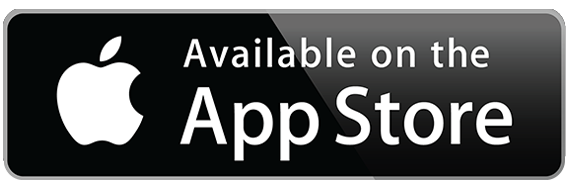 | 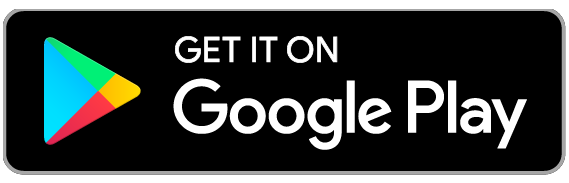 |
![]() Look for this icon in your favorite app store.
Look for this icon in your favorite app store.
Frequently Asked Questions
-
Yes, if you receive incoming wire transfers, please notify your originator of the following information. Please note that this information applies to wires initiated within the United States. If you receive international wires, please consult with your relationship banker for assistance.
1. Financial Institution Name: TowneBank
2. Routing Number (ABA): 051408949
3. Your TowneBank Account Number: Provide your checking account number. -
On May 27, we sent emails with credentials to all Company Administrators and users listed in each Village Business Online Banking profile for the Preview Period. You will use the same credentials to log into TowneBank Business Online Banking on Monday, June 9.
Login Steps -
If your company used a four digit pin with Village Business Online Banking to approve ACH and Wire transactions, you will need to use an authentication token with the TowneBank system. You can find instructions on how to set up soft tokens for authorized users here.
If your company uses hard tokens, your company admin should have received a letter from TowneBank that includes a token for each user authorized to approve ACH and/or Wire transactions. Please review the steps below to properly set up these tokens.
Steps to Assign Tokens
- You will receive one token for each one of your users authorized to approve ACH or Wire transactions.
- Please take note of the serial number on the back of each sealed bag the tokens will be in and distribute the correct token to the assigned user.
- Log into Business Online Banking and follow the instructions that accompanied the token to set up an individualized PIN number that users must keep confidential. This PIN will be used in conjunction with the code shown on the token each time an approval is needed.
-
Autobooks company administrators won't need to do anything to prepare for the transition to TowneBank. However, on or after June 9th, company administrators must log into Autobooks and grant users access.
Steps to log into Autobooks after June 9 in TowneBank Business Online Banking:
1. Select 'Account Services'
2. Select 'Send Invoices and Accept Payments'
3. Select the Autobooks option
Neither TowneBank, nor any of its subsidiaries or affiliates, is affiliated with Autobooks, Inc (Autobooks). The accounting services referenced herein are provided exclusively by Autobooks and are subject to member's agreement to Autobooks' terms of use. Certain restrictions and fees apply. TowneBank may be entitled to receive fees from Autobooks for member's use of accounting services. Use of accounting services from any provider, including Autobooks, is solely at the customer's election. Autobooks may have a different Privacy and Security policy than TowneBank. You should review the Privacy and Security policies of the Autobooks website before you provide personal or confidential information. -
If you use the Village Bank mobile banking app** became unavailable as of 3:00 PM on Friday, June 6.
We recommend that you download the TowneBank Business Mobile App** you need to access your account on Monday, June 9.


For the Business Mobile Banking app, be sure to look for this icon in your favorite app store.

Find more information about our mobile banking apps here: -
Business CD account information will become available on Tuesday, June 10 in the TowneBank Business Online Banking system.
-
Loan information will be available Tuesday, June 10, in the TowneBank Business Online Banking system.
-
Unfortunately, all of your recurring transfers did not carry over to the TowneBank Business Online Banking system.
-
You will have access to account history from January 1, 2025 to June 6, 2025 when you log in on June 9.
However, you will have access to 18 months of online statements in Business Online Banking. -
Here are some important things to note about bill payments:
- If you have any bill payments scheduled for June 5-9, we ask that you either schedule them to pay before this date, or re-establish them in the TowneBank Business Online Banking system when you are able to log into it on June 9.
- All other scheduled payments are expected to continue to be paid as usual, without interruption.
- If you had eBills set up through Village Bank online banking, you will need to set up these eBills in the TowneBank Business Online Banking system post-conversion. As a reminder, an eBill is when you receive a bill directly into Bill Pay from a biller (such as your electric company, credit card provider, etc.)
-
When the system becomes available to you on June 9, you will see your check images. You will also see your online statements prior to January 1, 2025; however, statements and images after 12/1/2022 will become available in the weeks after June 9.
-
ACH and Wire templates created prior to May 16 in the Village Business Online Banking system were converted to the TowneBank Business Online Banking system. Any templates created after that date did NOT transfer over.
We've provided links below to two helpful demos to help you learn more about how to set up a wire payment or ACH payment in Business Online Banking.
Making Wire Payments
Making ACH Payments
*Neither TowneBank, nor any of its subsidiaries or affiliates, is affiliated with Autobooks, Inc (Autobooks). The accounting services referenced herein are provided exclusively by Autobooks and are subject to member's agreement to Autobooks' terms of use. Certain restrictions and fees apply. TowneBank may be entitled to receive fees from Autobooks for member's use of accounting services. Use of accounting services from any provider, including Autobooks, is solely at the customer's election. Autobooks may have a different Privacy and Security policy than TowneBank. You should review the Privacy and Security policies of the Autobooks website before you provide personal or confidential information.
**Your mobile carrier's web access charges may apply. All terms applicable to Online Banking apply to Mobile Banking.
^App Store is a service mark of Apple Inc. Touch ID and Face ID are registered trademarks of Apple Inc. Only select Apple devices are eligible to enable Face ID. Google Play and the Google logo are trademarks of Google Inc.
Quicken and Quickbooks are a registered trademark of Intuit, Inc.






