Updates to Money Management Alerts
Online & Mobile Banking Resources
Money Management alerts include valuable information about your spending habits. Due to a recent change, please follow these steps to ensure that you continue receiving the most recent and relevant account notifications.
Steps to update your Money Management alerts via desktop:
Step 1: Select the 'Towne-Personal' option from the Secure Login Module on TowneBank.com. Enter your User ID and password. Then, select 'Login.'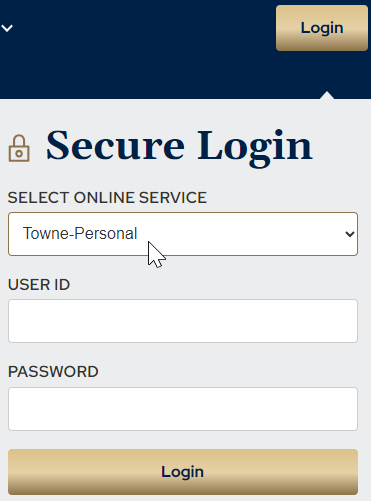
Step 2: Click on 'Manage Money,' and select 'Money Management.'
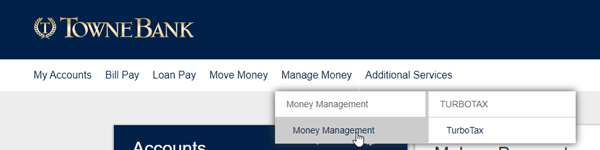
Step 3: Click on the gear on the right to access settings.

Step 4: Review the notification settings and make any changes with a simple click of the mouse.

Step 5: There are several types of notifications you can select such as alerts when you exceed your budget or even payment reminders, plus many more.
Steps to update your Money Management alerts via mobile:
Step 1: Login to the TowneBank app on your mobile device. Then, click 'More.'

Step 2: Click on 'Money Management.'

Step 3: Click on the gear on the right to access settings.

Step 4: Review the notification settings and make any changes you want by toggling the button on or off.

Step 5: There are several types of notifications you can select such as alerts when you exceed your budget or even payment reminders, plus many more.
Your mobile carrier's web access and text messaging charges may apply. All terms applicable to Online Banking apply to Mobile Banking.
