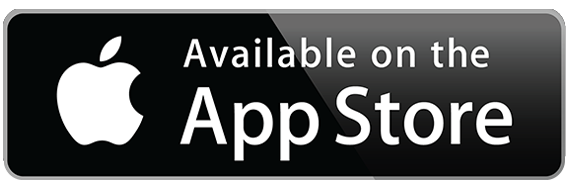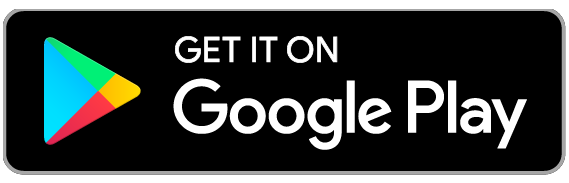Small Business Online Banking Transition
On June 9, all Village Bank online banking systems transitioned to TowneBank. The following guide is meant to assist you in this transition but if you require additional assistance, please contact our Towne Member Care team at 844-638-6714, M-F, 8:30 AM - 6:00 PM.
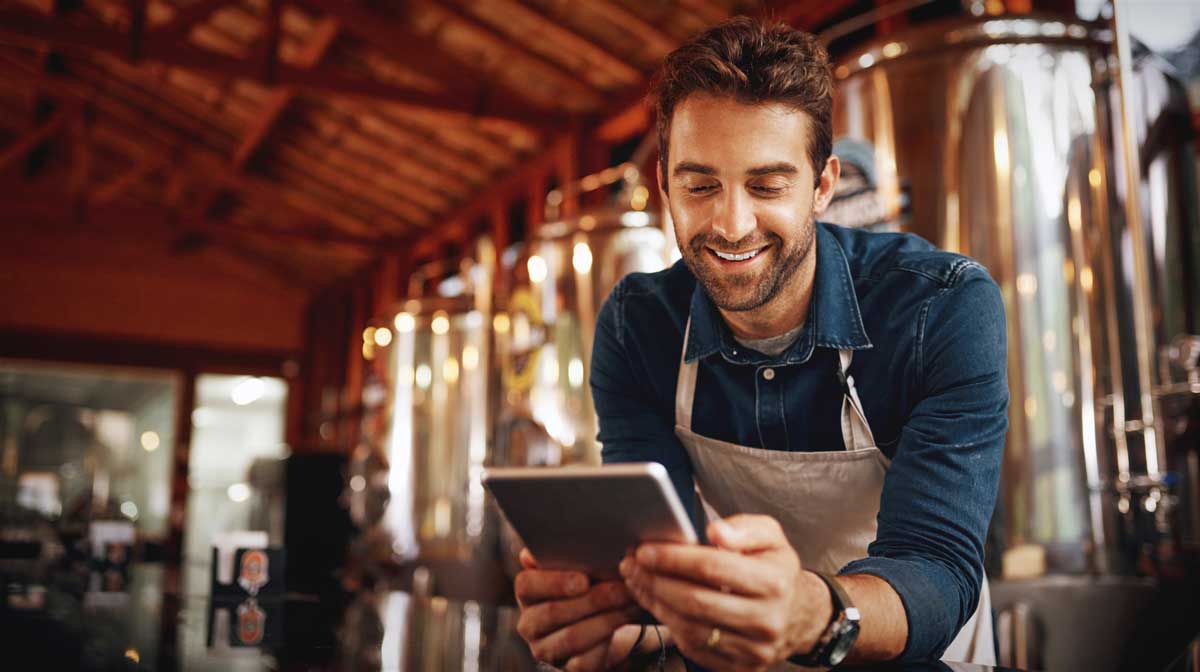

Bill Pay
- While we expect all previously scheduled bill payments processed without any interruption, we encourage you to confirm your eBills migrated to the TowneBank system.
- If you had any bill payments scheduled between June 6-8, please review those payments to ensure they processed as expected.
External Transfers
- Any scheduled or recurring transfer from your Village Bank accounts to another financial institution was not carried over to the TowneBank online banking system. You will need to re-establish these transfers in Towne-Biz Online Banking.
Quicken® or Quickbooks®
Follow these instructions after June 10 to reconnect your accounts to Quicken or Quickbooks.
Alerts
- If you used email or text* alerts through the Village Bank online banking system, they need to be re-established in the TowneBank online banking system.
 Look for this icon in your favorite app store.
Look for this icon in your favorite app store.
Get to Know Towne-Biz
Towne-Biz Support
If you have questions about online or mobile banking*, please contact Towne Member Care at 844-638-6714, M-F, 8:30 AM - 6:00 PM.
Frequently Asked Questions
-
Yes, if you would like to receive your statement electronically, you will need to re-enroll in online statements in the Towne-Biz online banking system.
-
On the TowneBank Mobile App*
- Select the 'Forgot Login' link right above the 'Log In' button.
- On the next screen, select 'Forgot Username' at the bottom of the screen.
- Enter the email address associated with your online banking profile and click 'Send'.
- You will receive an email from 'Support@TowneBank.com' with your User ID included in the message.
- View the 'Forgot User ID' demo(Opens in a new window) for additional help.
- Select the 'Login' button in the top right-hand corner of TowneBank.com.
- Select Towne-Biz from the list of options and then click on the 'Forgot User ID or Password' link at the bottom of the login module.
- On the next screen, select 'Forgot Username' at the bottom of the screen.
- Enter the email address associated with your online banking profile and click 'Send'.
- You will receive an email from 'Support@TowneBank.com' with your User ID included in the message.
-
Please use these instructions to transition your Village Bank information to TowneBank within Quicken or Quickbooks.
-
Simply navigate to TowneBank.com and select the 'Login' button. Select 'Towne-Biz' from the drop-down menu. Login information was shared with you via email on Monday, June 9.
-
Here are some important things to note about bill payments:
- All scheduled payments are expected to process as usual. If you had eBills set up through Village Bank online banking, we encourage you to confirm your eBills migrated successfully.
- We recommend that you also review your list of billers to ensure everything transferred over as you expected.
*Your mobile carrier's web access charges may apply. All terms applicable to Online Banking apply to Mobile Banking.
**App Store is a service mark of Apple Inc. Touch ID and Face ID are registered trademarks of Apple Inc. Only select Apple devices are eligible to enable Face ID. Google Play and the Google logo are trademarks of Google Inc.
Quicken and Quickbooks are a registered trademark of Intuit, Inc.