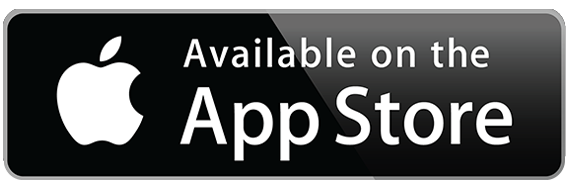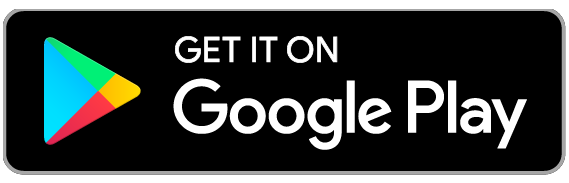Personal Online Banking Transition
On June 9, all Village Bank online banking systems transitioned to TowneBank. The following guide is meant to assist you with this transition but if you require additional assistance, please contact our Towne Member Care team at 844-638-6714, M-F, 8:30 AM - 6:00 PM.
Bill Pay
- While we expect all previously scheduled bill payments processed without any interruption, we encourage you to confirm your eBills migrated to the TowneBank system.
- If you had any bill payments scheduled between June 6-8, please review those payments to ensure they processed as expected.
External Transfers
- Any scheduled or recurring transfer from your Village Bank accounts to another financial institution was not carried over to the TowneBank online banking system. You will need to re-establish these transfers in Towne-Personal Online Banking.
Alerts & Real-Time Payments
- If you used email or text alerts through the Village Bank online banking system, they need to be re-established in the TowneBank online banking system.
- Please re-enroll in Zelle®** within the TowneBank Mobile Banking* app. Use our demo if you need help.
Quicken® or Quickbooks®
Follow these instructions after June 10 to reconnect your accounts to Quicken or Quickbooks.

 Look for this icon in your favorite app store.
Look for this icon in your favorite app store.
Frequently Asked Questions
-
Your recurring transfers set up between your Village Bank accounts carried over to the TowneBank Online Banking system.
-
Yes, you need to re-enroll in online statements in the Towne-Personal online banking system. You can view a video here to guide you through the steps.
-
Here are some important things to note about bill payments:
- All scheduled payments processed as usual. If you had eBills set up through Village Bank online banking, we encourage you to confirm your eBills migrated successfully.
- We recommend that you also review your list of billers to ensure everything transferred over as you expected.
-
On the TowneBank Mobile App*
- Select the 'Forgot Login' link right above the 'Log In' button.
- On the next screen, select 'Forgot Username' at the bottom of the screen.
- Enter the email address associated with your online banking profile and click 'Send'.
- You will receive an email from 'Support@TowneBank.com' with your User ID included in the message.
- View the 'Forgot User ID' demo(Opens in a new window) for additional help.
- Select the 'Login' button in the top right-hand corner of TowneBank.com.
- Select Towne-Personal from the list of options and then click on the 'Forgot User ID or Password' link at the bottom of the login module.
- On the next screen, select 'Forgot Username' at the bottom of the screen.
- Enter the email address associated with your online banking profile and click 'Send'.
- You will receive an email from 'Support@TowneBank.com' with your User ID included in the message.
-
Yes, you need to re-establish your connection with Quicken or Quickbooks and Towne-Personal Online Banking. You can get detailed instructions here.
-
If you need help with online or mobile banking, please contact Towne Member Care at 844-638-6714, M-F, 8:30 AM - 6:00 PM. If you have account related questions, please contact your banker.
-
Most usernames remained the same. If the username you used at Village Bank did not meet the requirements for the online banking systems at TowneBank, you should have received a notification that prompted you to change your username at your initial login on or after June 9.
-
Recurring payments through Zelle** will not carry over to the TowneBank online banking system.
Have Questions?
If you have questions about online or mobile banking, please contact Towne Member Care at 844-638-6714, M-F, 8:30 AM - 6:00 PM
*Your mobile carrier's web access and text messaging charges may apply. All terms applicable to Online Banking apply to Mobile Banking.
**Zelle and the Zelle related marks are wholly owned by Early Warning Services, LLC and are used herein under license. In order to send payment requests or split payment requests to a U.S. mobile number, the mobile number must already be enrolled with Zelle. U.S. checking or savings account required to use Zelle®. In order to send payment requests or split payment requests to a U.S. mobile number, the mobile number must already be enrolled with Zelle. For your protection, Zelle® should only be used to send money to friends, family, and other people or businesses you trust. Payments made with Zelle® are like sending cash and may not be able to be recovered.
^App Store is a service mark of Apple Inc. Touch ID and Face ID are registered trademarks of Apple Inc. Only select Apple devices are eligible to enable Face ID. Google Play and the Google logo are trademarks of Google Inc.
Quicken and Quickbooks are a registered trademark of Intuit, Inc.