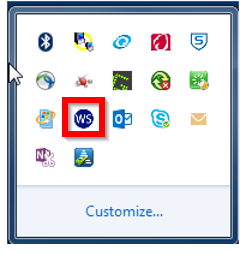First-Time Login Instructions: Remote Deposit Capture
- Select the login button in the upper right-hand corner of TowneBank.com. Change the online service dropdown to Remote Deposit and click the login button.
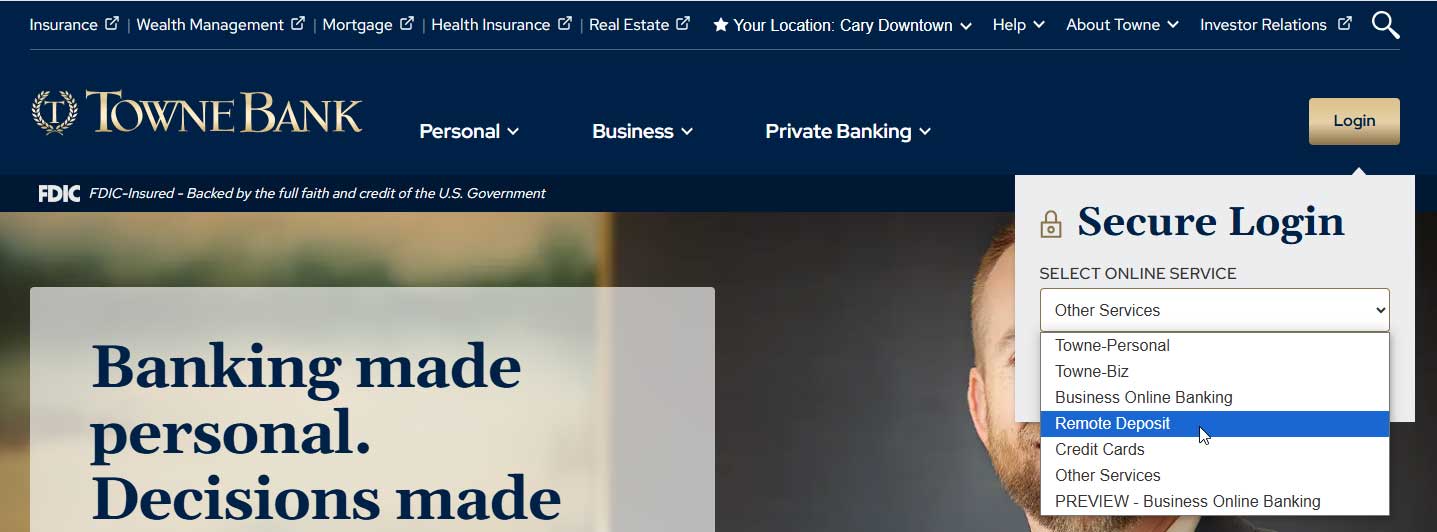
- On the Remote Deposit Login page, select the Forgot Password option.
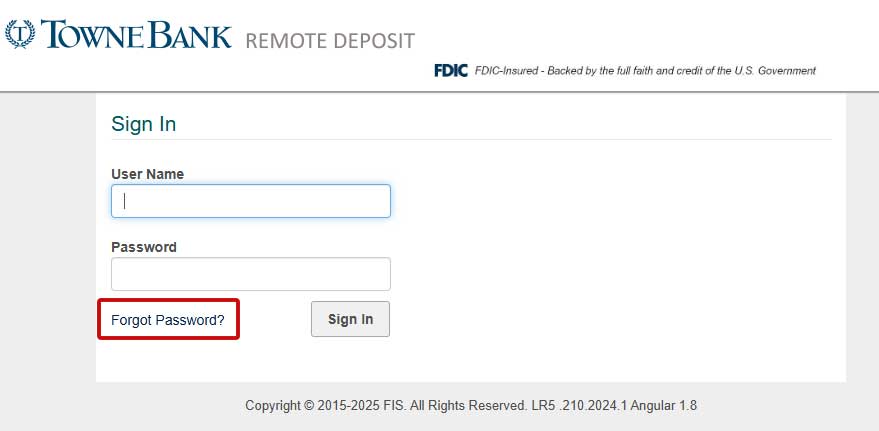
- Enter the username provided in the email sent to you on Monday, June 9 from TowneBank and select Submit.
- Click OK on the alert message that appears indicating the reset request was submitted successfully. Then, the system will send an email from TreasurySupport@TowneBank.com with a password reset link to the email on file assigned to your username.
- Open the email and select the reset link provided or copy and paste the URL into your preferred browser.
- On the following screen, enter your Username and select Continue.
- Enter your preferred new password. Passwords are required to contain a minimum length of 10 characters and must include a mixture of the following:
- Uppercase (A-Z) characters
- Lowercase (a-z) characters
- Numbers (0-9)
- Special characters (@, !, #, etc.)
- Select OK on the pop-up indicating a successful reset.
- Enter your Username and newly established password and select Sign In.
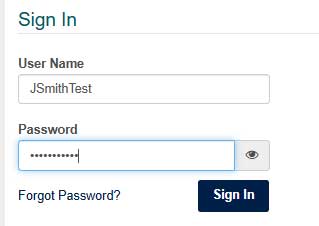
- You will be prompted to set up secure authentication in the form of a security phrase and challenge questions. You will also have the option to register your device for future use without having to do additional authentication. Select the Continue button to begin the setup.
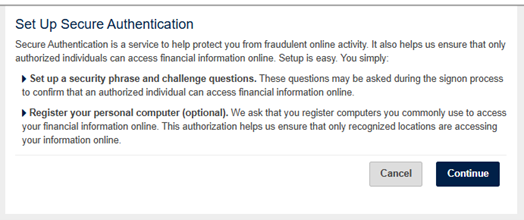
- Enter a short security phrase in the space provided. Seeing the phrase at login will ensure that you are on the legitimate remote deposit site. Phrases must be a minimum of 20 characters long.
- Create three security challenge questions by selecting a prefilled prompt from each drop down or creating your own by typing into the space provided. Enter your answers following each question then click continue.
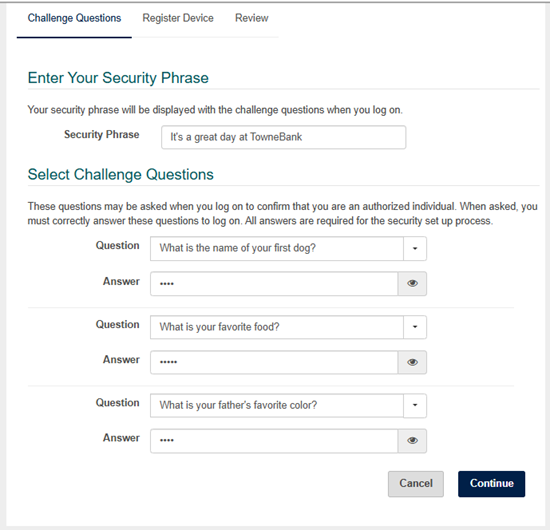
- If you are on a computer workstation that you will commonly use to access Remote Deposit Capture, we recommend that you select the Remember This Device option at the top of the modal and check the box next to "Remember this device" in the modal. Registered devices will not require you to answer security questions at each login. Then, select Continue.
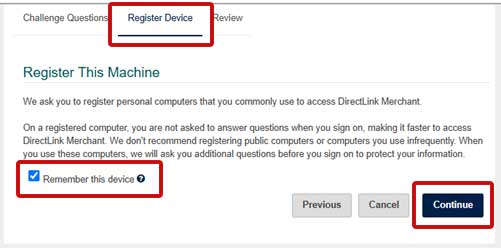
- Review your security preferences and enter your password to confirm. Click Continue to save your changes.
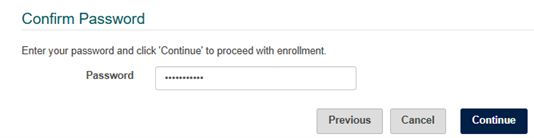
- Select the OK button on the Enrollment Status screen to complete the setup.
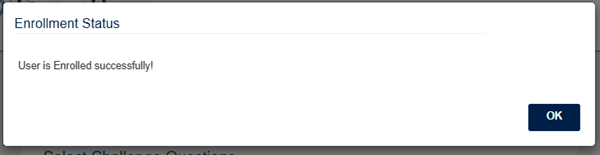
Need Help? If you have questions or need help, please contact our Treasury Member Care Team at 844-638-6724, M-F, 8:30 AM - 6:00 PM.

Run WebScan BEFORE You Scan Your First Checks
You will need to run the TowneBank WebScan application Benchmark Technologies installed during your appointment before scanning checks.
- Go to your desktop and locate the WebScan icon, double lcick on it to run the application.

- You should see WebScan running in your system tray. If so, you're ready to start using the system.